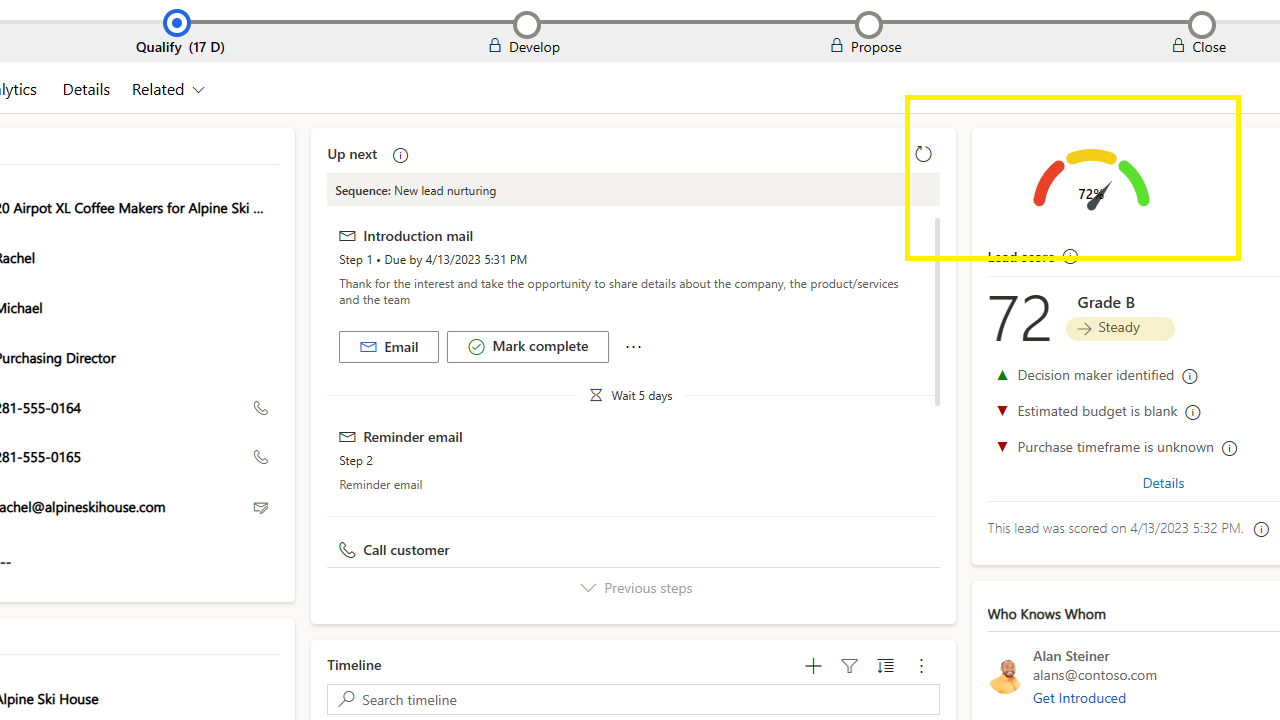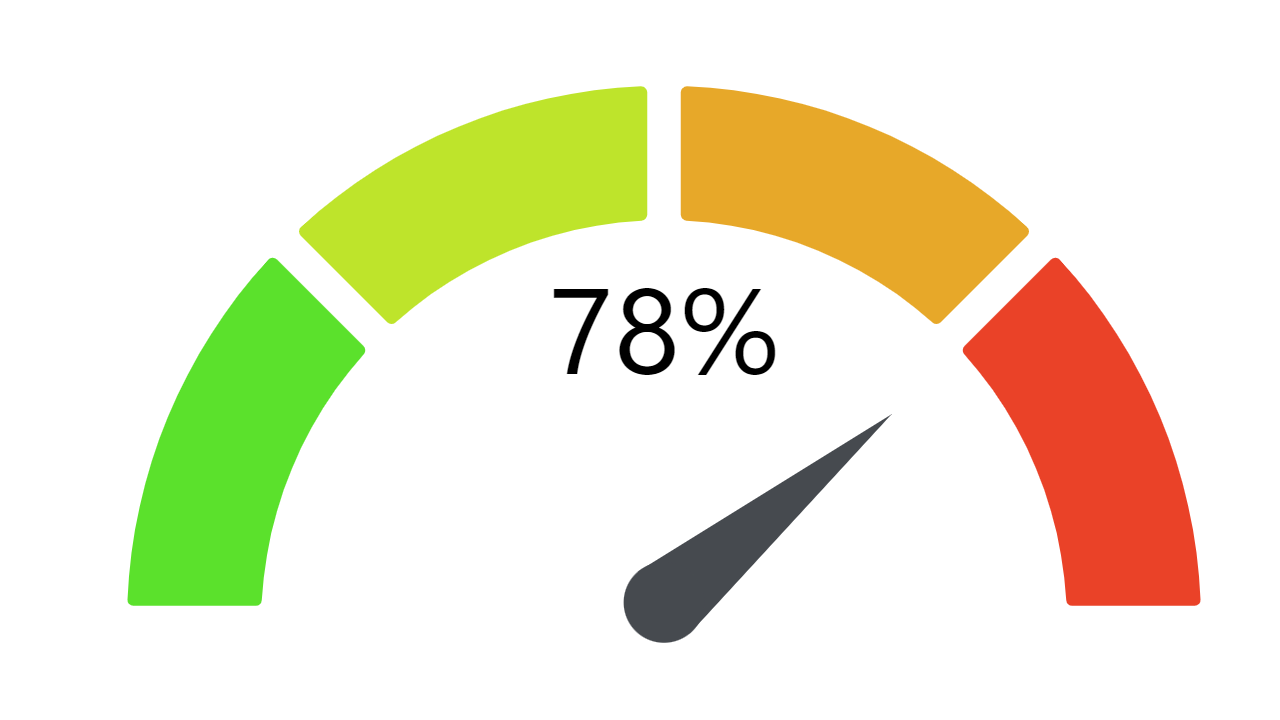TipTep gauge control is a graphical element that displays decimal field data in the form of a gauge/speedometer, allowing users to quickly and easily visualize key performance indicators (KPIs) and other important metrics.
When integrated into Dynamics 365, a gauge control can provide numerous benefits to users:
- Improved Data Visibility: With a gauge control, users can quickly see how their data is trending, whether it's for sales figures, customer satisfaction scores, or any other KPI they want to track.
- Increased User Adoption: By providing users with an engaging and user-friendly way to view their data, a gauge control can help drive user adoption and make it easier for users to get the most out of their D365 system.
Configuration
TipTep Gauge Control relies heavily on the React Gauge Control as its main component. Furthermore, TipTep Gauge Control makes use of the majority of the same properties that are featured in the React Gauge Control.
Once TipTep Gauge Control has been successfully installed, the next step is to determine the entity and its associated form where the control will be added. In order to incorporate the gauge control, a decimal type field must be present on the form to capture the gauge's value.
To begin, open the field properties and navigate to the "Controls" tab, as demonstrated below. Click on "Add Control" and choose "GaugeControl," as depicted in the accompanying screenshot. Each property that is available for use has a comprehensive description and an example of sample data.
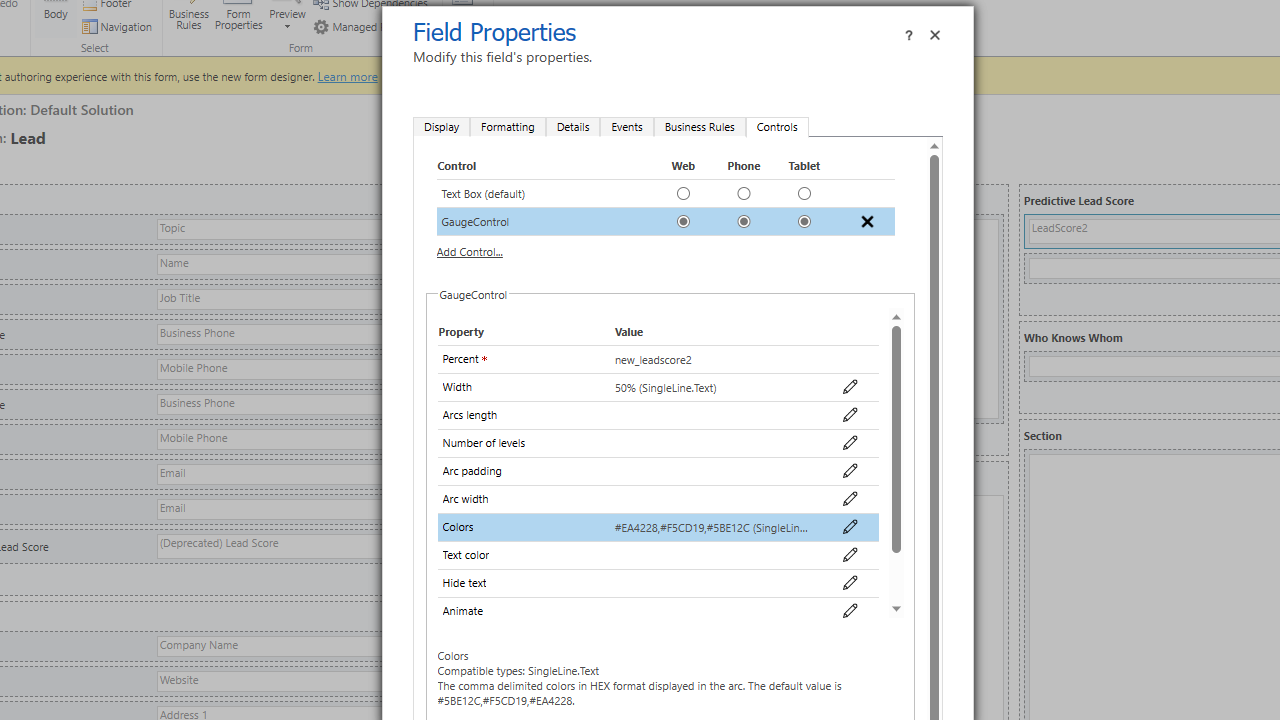
Upon completion of these steps, save and publish the form. You should now be able to see the gauge control in action, just like in the screenshot provided below.